
How to Upgrade Rational Team Concert Eclipse Client 3.0.1.x with External Features to Version 4.0
Sudarsha Wijenayake, IBM Rational Software
Last updated: June 28, 2012
Build basis: Rational Team Concert 4.0
External features are often installed in Rational Team Concert Eclipse client by users for various development needs. Such external features are primarily installed via the Eclipse Updater (EI), but other installation technologies can also be utilized for this purpose depending on how the particular features are made available for installation. Upgrading RTC Eclipse client 3.0.1.x to version 4.0 is straightforward as long as the particular 3.0.1.x Eclipse environment does not contain external features. Having external features installed in RTC Eclipse client 3.0.1.x on the other hand adds a certain degree of complexity to the upgrade process. This document provides guidance on how to upgrade RTC Eclipse client 3.0.1.x to version 4.0 if external features exists in the particular Eclipse environment.
Upgrade Procedure
1. Start RTC Eclipse client 3.0.1.x
2. Select Help -> About Rational Team Concert from the main menu
3. Click Installation Details button on the About Rational Team Concert dialog
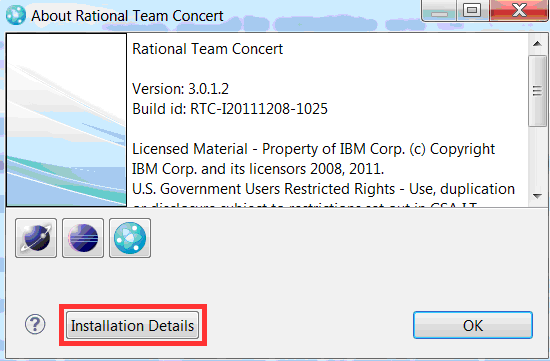
4. Open the Installed Software tab on the Rational Team Concert Installation Details dialog as shown below and keep a record of all external features that have been installed in RTC Eclipse client 3.0.1.x
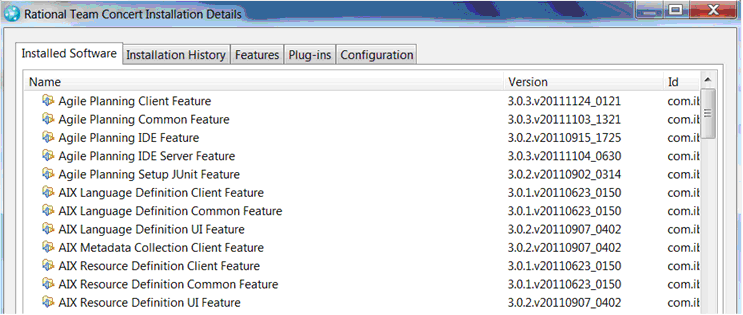
5. Install RTC Eclipse client 4.0 side-by-side with its 3.0.1.x predecessor
6. Start RTC Eclipse client 4.0 into a new workspace temporarily. This workspace can be deleted after the upgrade.
7. Select Help -> Install New Software from the main menu
8. Click on the Available Software Sites link on the Install dialog
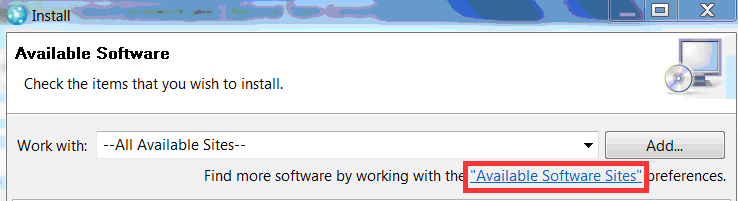
9. Enable all or a chosen set of software sites on the Preferences dialog to allow installing the external features found in RTC Eclipse client 3.0.1.x in step 4. You may also need to add new software sites if 3rd party features (outside the ones published on eclipse.org) have been installed in RTC Eclipse client 3.0.1.x
10. Suppress the Preferences dialog by clicking on the OK button
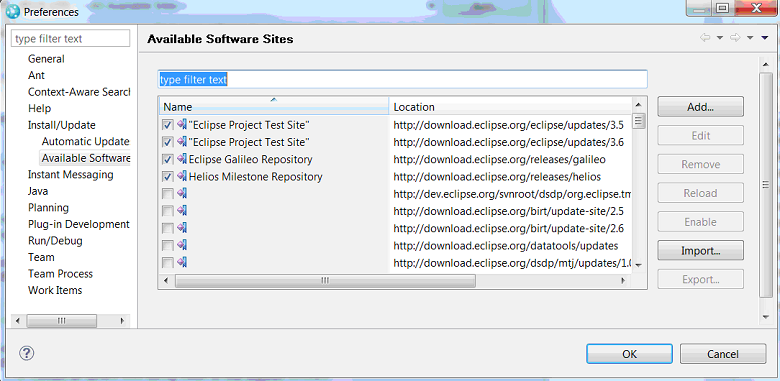
11. Select All Available Sites from the Work with drop down list on the Install dialog
12. Search for each external feature found in RTC Eclipse Client 3.0.1.x in step 4 via the filter text filed and mark the particular feature for install
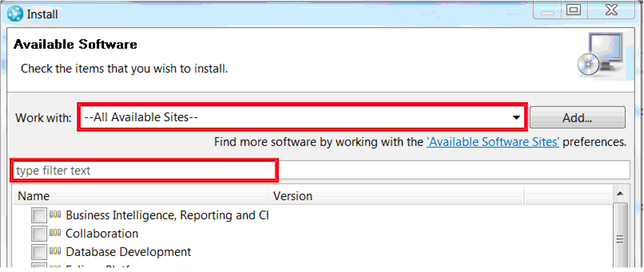
13. Install all selected features
14. Close both RTC Eclipse client 3.0.1.x and 4.0
15. Backup the workspace used by the RTC Eclipse client 3.0.1.x
16. Open RTC Eclipse client 4.0 into the workspace used by its predecessor 3.0.1.x. One will be able to work on the existing artifacts in RTC Eclipse client 4.0 similar to how it was done in the 3.0.1.x predecessor after completing the above mentioned steps.
**Note 1: One may upgrade RTC Eclipse client from 3.0.1.x to 4.0 by freshly installing RTC Eclipse client 4.0 and opening it into the existing 3.0.1.x workspace if external features do NOT exist in RTC Eclipse client 3.0.1.x
**Note 2: One may upgrade RTC Eclipse client from 3.0.1.x to 4.0 via the upgrade functionality provided by the IBM Install Manager (IM) if external features do NOT exist in RTC Eclipse client 3.0.1.x
Related Information
The following links point to related information:
Copyright © 2012 IBM Corporation
 Yes
Yes