
Tip: Unable to authenticate to the Web UI login dialog
Jason Wagner
Last Updated: October 10, 2011
Build: Rational Team Concert 3.0.1.1
Summary
CLM: Unable to authenticate to the Web UI login dialog
More Information
When working with CLM applications distributed across multiple servers, an application may prompt you to authenticate while running the Setup Wizard or working with project linking. If repeated attempts to authenticate result in failure, you may have third-party cookies disabled in your web browser.
Symptom: the Web UI login dialog does not accept a correct username and password. As a result, you will be unable to access the protected resource.
Cause: third-party cookies may be disabled in your browser.
Resolving the Problem:
To resolve this problem, follow the steps below to ensure that third-party cookies are enabled in your web browser.
Firefox
1. In the menu, choose Tools > Options.
2. Select the Privacy tab.
3. Ensure the following check boxes are checked:

Internet Explorer
1. In the menu, choose Tools > Internet Options.
2. Select the Privacy tab.
3. Verify the settings below:

4. Click on the Advanced button.
5. Verify the settings below:

Chrome
1. Open Chrome preferences via the menu bar or wrench icon.
2. Select Under the Hood from the sidebar.
3. Click the Content Settings button, next to Privacy.
4. Verify the Cookie settings in the screenshot below:
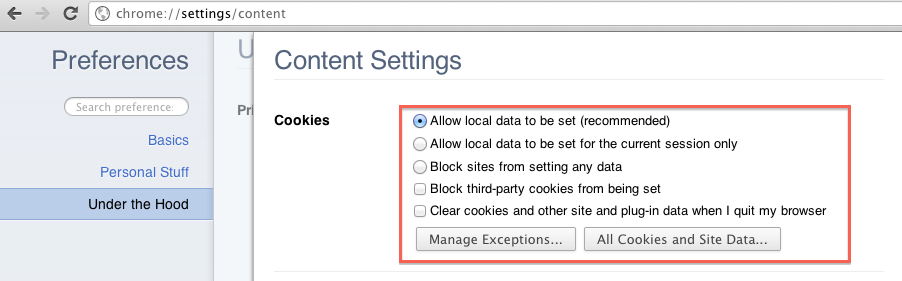
Note: the instructions provided are current as of Firefox 5.0.1, Internet Explorer 8, and Chrome 14.
 Yes
Yes