
What is the Unconfigured Process in Rational Team Concert?
Jazz Process Component Team
Last updated: April 5, 2011
Build basis: Rational Team Concert 3.0
Rational Team Concert 3.0 contains a new template called Unconfigured Process. Below are some questions and answers about the template.
What is the Unconfigured Process?
The Unconfigured Process is a process template that does not contain any process configuration. It does not define any roles, allow any operations, configure any preconditions or follow up actions, or store any metadata such as work item types or dashboard templates. Since the template does not define any permissions to allow operations, no actions can be performed in project areas created with the template. Operations such as creating a stream for source control, saving a build definition, or deploying a report would be prevented due to lack of permission.
When would I use the Unconfigured Process?
There are two situations in which you should use the Unconfigured Template.
The first situation is if you are creating a project area that will be used solely to control read access on items. For instance, some customers want to have a set of work items visible only to certain users. In this case, the customers create a project area and add the users as members. Then, they use the “Restricted Access” feature of work items to make a work item visible only to members of that project area. In this scenario, there is no need to grant the users permissions to perform operations within the project area. So, using the Unconfigured Process is appropriate.
The second situation is if you are creating a project area that will consume its process from another project area. In Rational Team Concert 3.0, it is possible for a project to get its process information from another project. (For more information on process sharing, see the online help link in the “For more information” section). The project areas that consume process do not need to configure their own process. In fact, any process information in the project area that consumes process will override the information coming from the process provider. Creating a project area with the Unconfigured Process ensures that the project area will not unintentionally override the process it is consuming.
Why do I need a template when I create a project that will consume process from another project?
A template can contain information about what should happen during the initialization of a project area created from the template.
Usually, a project area is initialized as soon as it is created. Project area initialization is a configurable step that is used to get the project ready to use for real world activities. For instance, project area initialization may involve creating source control streams and initial work items for the project. Using a template to create a project area that will consume process provides a way to configure the way the project will be initialized.
Let’s take a look at this using an example.
Say you want to enforce a standard process across 3 new projects in your company. You want to be able to update the process and have the projects see the changes immediately. Projects in your company have a similar structure with a single team that has a stream for source code. In addition, there is a standard report that you want all projects to generate for project auditing.
To make sure that all projects use the same process, you create a project area called “Standard Process Project Area” that will share its process. You configure the roles, permissions, work item types, et cetera to reflect your standard practices.
Next, you create a template called “Standard Setup” with the initialization information to set up each project with a team, a stream and a common report template. You can start with the Unconfigured Process template and add project area initializer follow up actions to it, or you can create an entirely new template
Here is what the template would look like in the Eclipse client editor.
Then, you create 3 new project areas, one for each new project. When you create the project area, you specify “Standard Setup”. The project area creation will automatically create the teams, streams and report since “Standard Setup” includes those items.
Finally, you change each new project area so that it consumes its process from “Standard Process Project Area”.
Now, each of the projects will follow the standard process and will contain the teams, streams and report template necessary for doing work.
For more information
© Copyright 2011. 2012 IBM
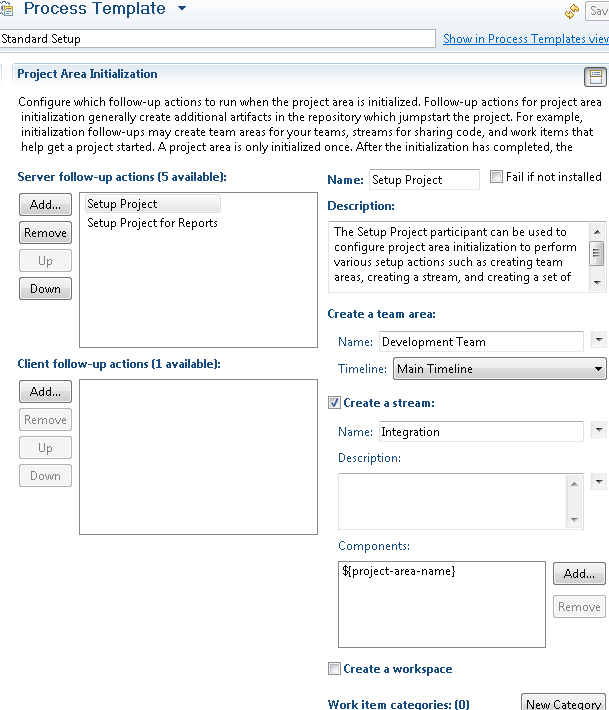
 Yes
Yes