
Frequently Asked Questions about Rational Team Concert client for Visual Studio IDE
RTC Visual Studio Client Team
Last updated: June 10, 2020
Build basis: Rational Team Concert 3.0, 4.0, 5.0, 6.0, 6.0.6.1, 7.0 clients for Microsoft Visual Studio IDE
General Questions
- Which versions of Visual Studio are EWM (formerly called RTC) compatible?
- How do I move from my existing source control provider to Jazz source control?
- What are components in Jazz? What are the best practices for mapping .NET source code to components?
- How to get Pending Changes to refresh automatically when remote changes happen?
- How to get Pending Changes to refresh automatically when local changes happen?
- How do I turn tracing on in the VS Client?
- Can I create work items from the Visual Studio Error List?
- How do I report errors in the VS Client?
- The VS Client fails to login to the jazz server. How do I get it to work?
- Can I use any other diff/merge tool, other than the one provided in RTC?
- How can I replace a file with an older version in history?
- Can I integrate RTC client for Visual Studio with any static analysis tool? or I’d like for source code deliveriess to be gated by a run of a static analysis tool. Is there a way to do that in RTC Visual Studio?
- How to set up deliver rules that the Rational Team Concert client for Microsoft Visual Studio IDE honors?
- How do I set up and implement Continuous Integration with the RTC client for Visual Studio and MSBuild?
- How do I share websites using the RTC Client for Visual Studio?
- I have a sandbox created using Visual Studio. How can I use the RTC Eclipse client to view the projects?
Which versions of Visual Studio are EWM (formerly called RTC) compatible?
In the latest version 7.0, Engineering Workflow Management (EWM) has support for Visual Studio 2015 and higher. Below table summarizes EWM releases when the support for a Visual Studio version was added / dropped.
Visual Studio Version | Added Support | Dropped Support |
| Visual Studio 2005 | 1.0.1.1 | 5.0 |
| Visual Studio 2008 | 1.0.1.1 | 5.0 |
| Visual Studio 2010 | 3.0 | 6.0.5 |
| Visual Studio 2012 | 4.0.1 | 7.0 |
| Visual Studio 2013 | 4.0.6 | 7.0 |
| Visual Studio 2015 | 6.0.1 | |
| Visual Studio 2017 | 6.0.4 | |
| Visual Studio 2019 | 6.0.6.1 |
Note:
- For using EWM version 6.0.6.1 with Visual Studio 2019, please refer this article.
- For using EWM version 7.0 with Visual Studio 2019, please refer this article.
How do I move from my existing source control provider to Jazz source control?
Please refer to article Source Controlling Projects and Solutions in Team Concert for Visual Studio . The section on Migrating from another Source Control provider discusses this in detail.
What are components in Jazz? What are the best practices for mapping .NET source code to components?
Component is the fundamental organizational unit for source code In Jazz source control. Components can be thought of as a group of logically related projects forming an independent sub-system. For example, all libraries can be made a part of a component, say “Common”.
For best practices on mapping .NET source code to components, please refer to article Source Controlling Projects and Solutions in Team Concert for Visual Studio. Section on Best Practices for the Solution Physical Structure discusses this in detail. Following article on moving to partitioned solution approach should also be helpful: Mapping your Visual Studio Projects and Solutions to Jazz Components
How to get Pending Changes to refresh automatically when remote changes happen?
Pending Changes tracks the connected Sandbox changes. By default, Pending Changes will update only when the user performs a Check-in or Deliver operation. In order to refresh Pending Changes automatically when remote changes happen, set the Synchronize Pending Changes View with deliver events from feeds. Open Tools > options > source control > Jazz source control > Changes and select the check box for Pending Changes View with deliver events from feeds .

With this option, Pending Changes will update automatically whenever other team members deliver.
How to get Pending Changes to refresh automatically when Local changes happen?
If you make changes to a file outside visual studio environment, you will need to take some extra steps to ensure that your local changes are detected by the Pending Changes view. Now, starting from RTC 4.0 (CLM 2012) Client, there are preferences you can enable to help detect these local changes automatically in the pending changes view. In order to refresh Pending Changes automatically when changes happen to a file outside visual studio environment, set the Automatically detect when file is changed outside the environment option.
Open Tools > options > source control > Jazz source control > Changes and select the check box for Automatically detect when file is changed outside the environment .
Please see the above image for reference
How do I turn tracing on in the VS Client?
RTC tracing can be set in the Client in two ways. It can be set in the Team Concert Log window which turns the tracing on, but the settings are saved for that session alone. Restarting Visual Studio Client will require the tracing level to be set again
To set the level of RTCTrace, edit the <Microsoft Visual Studio Installation directory>Common7IDEdevenv.exe.config file. Within this file, you can add a switch and set the RTCTraceLevel value. The configuration file should be formatted like the following example:
<configuration>
<system.diagnostics>
<switches>
<add name="RTCTraceLevel" value="2"/>
</switches>
</system.diagnostics>
</configuration>This will set the trace level to Warning.
The following table lists the levels of the TraceLevel enumeration and their values
Enumerated value | Integer value | Type of message displayed |
|---|---|---|
| Error | 1 | Only error messages |
| Warning | 2 | Warning messages and error messages |
| Info | 3 | Informational messages, warning messages, and error messages |
| Verbose | 4 | Verbose messages, informational messages, warning messages, and error messages |
Can I create work items from the Visual Studio Error List?
An RTC Visual Studio user can create an RTC Work Item from the Visual Studio Error List view. This gives you a quick and easy way to report a problem if your local build breaks after you’ve accepted some changes from another team member.
If there are errors in Error List view and you want to create a work item against these errors, then select one or more messages from Error List view and select the action “Create New Work Item…” from the Context menu. The New WorkItem creation dialog comes up with a pre-populated description and summary. Update the work item fields if you need to, and then click on ‘OK’ to save the work item.
How do I report errors in the VS Client?
You can save the error log by selecting the Save Error Log
option in the Team Concert Log View. Additionally, you can also save the error log from Error Message Dialog itself. On Message Dialog, click on Save error log and save the RTCNetLogs.zip file in a known location. Create a work item and attach the saved log and save the work item.
It is advisable to set the tracing level to verbose and retry the operation as the log file would contain more information which would aid in identifying the problem faster.
It is also recommended that you also enable daemon tracing before performing the operation. It creates additional logs for daemon interaction with the client. This logging is disabled by default. To enable daemon tracing, go to AppData\Local\jazz-scm folder on your system. Open “preferences.properties” file, find the section on daemon tracing. Change the value of “trace.disable” to false as shown.# Enable Daemon Tracing# # This is used by the SCM daemon to record all interactions with clients for # debugging purposes. # The log can be enabled by setting the trace.disable configuration field.# "true" and "false" are legal values.# # The following enables trace logging.trace.disable: false
The VS Client fails to login to the jazz server. How do I get it to work?
If an RTC for Visual Studio user is not able to login due to The remote server returned an error: (403) Forbidden error, then,this is because the proxy might be configured to block the HTTP/SSL port on which the Jazz server is running. This issue can be resolved by adding the server to the proxy’s bypass list through Internet Explorer.
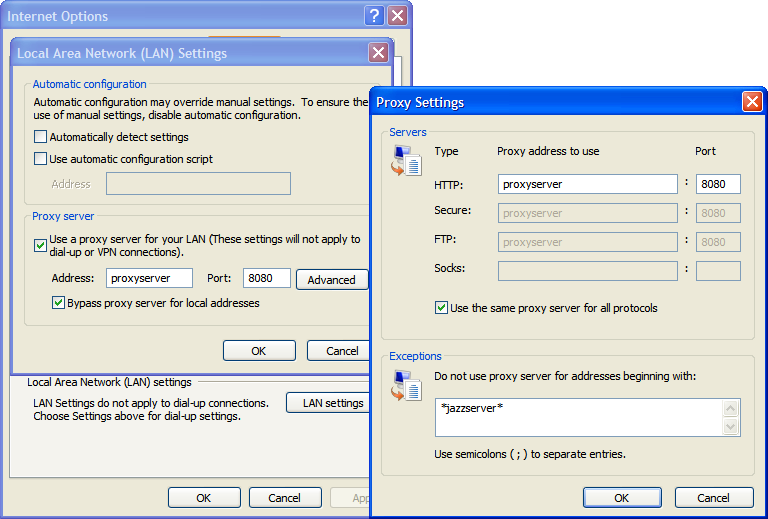
Note that starting from RTC 4.0 (CLM 2012), Visual Studio client supports proxy with authentication. In order to check whether the connection to server is correct, with or without proxy, user can run the attached C# console application.
Attached is a C# console application that logs into a Jazz repository. Unzip, open the solution, modify Program.cs and set the correct values for the repository, username and password. Set the values of proxyUsername and proxyPassword, if required. Run the program, and examine the console output. A successful login should result in getting the list of project areas.
Attached Files
Starting RTC 5.0, Visual Studio client supports the TLS 1.1/1.2 security protocols, the minimum .NET framework requirement for which is .NET 4.5
Attached is the upgraded VS 2012 sample that is enabled with TLS 1.1/1.2
Can I use any other diff/merge tool, other than the one provided in RTC?
Yes, it is possible to hook any external compare/merge tool in place of the one already provided in RTC. To configure a different compare/merge tool, open Tools > Options > Source Control > Jazz Source Control > Compare Tools
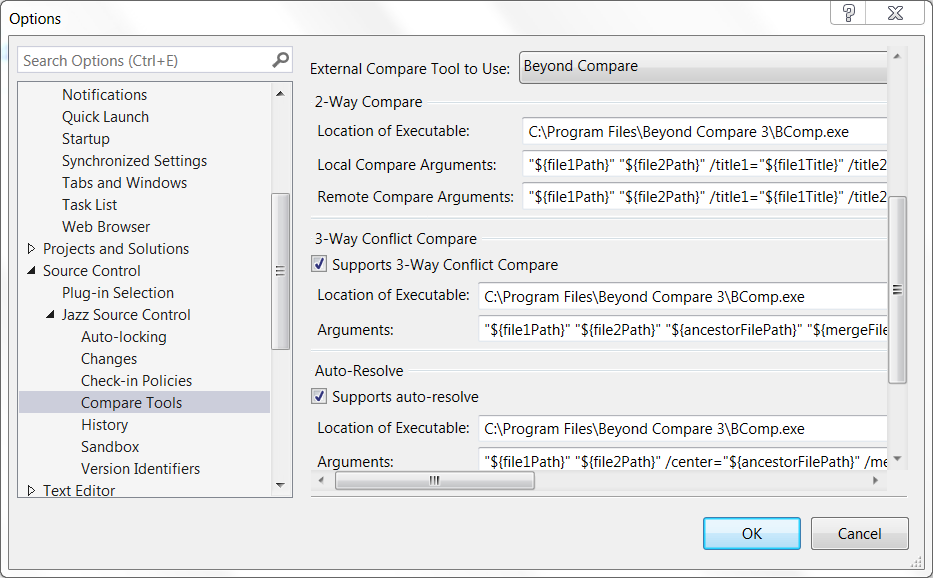
We have pre-configured some popularly used compare/merge tools like Beyond Compare, DiffMerge, P4Merge and WinMerge. If you want to use any other tool, you can select <<custom>> in “External Compare Tool to use” dropdown, and specify local and remote compare arguments in the page.
Please refer to https://jazz.net/blog/index.php/2017/06/29/using-visual-studios-built-in-diffmerge-tool-with-rational-team-concert/ for details.
How can I replace a file with an older version in history?
Load a folder containing the file into a local sandbox. Then show the history for the file in the history view. From the context menu of the file state/revision you want, choose “Load”. This will load the contents of the selected state into your workspace resulting in a pending change. You can then check-in (and deliver) the change.
Can I integrate RTC client for Visual Studio with any static analysis tool? or I’d like for source code delivers to be gated by a run of a static analysis tool. Is there a way to do that in RTC Visual Studio?
Please refer to article “Integrating the Static Analysis tool with Rational Team Concert 3.0 Visual Studio Client” for details.
How to set up deliver rules that the Rational Team Concert client for Microsoft Visual Studio IDE honors?
Please refer to article “Integrating the Static Analysis tool with Rational Team Concert 3.0 Visual Studio Client” for details.
How do I set up and implement Continuous Integration with the RTC client for Visual Studio and MSBuild?
Please refer to article “Continuous Integration with Rational Team Concert and Microsoft Visual Studio” for details. The objective of this article is to discusses a practical implementation of a Continuous Integration system with RTC client for Visual Studio, with a special focus on using the new build template for Microsoft build technologies.
How do I share websites using the RTC Client for Visual Studio?
Website projects need to be handled slightly differently in visual studio. Please refer to the following article on Working with Website Projects in Rational Team Concert Visual Studio Client.
I have a sandbox created using visual studio. How can I use RTC Eclipse client to view the projects?
RTC Eclipse client requires “.project” file to be created in the sandbox. When you load workspace using visual studio client, “.project” file does not get created since it is specific to Eclipse. You can do the following workaround to get the “.project” file created.
Suppose I have a solution TestSolution with 2 projects under it – Project1 and Project2. TestSolution is already shared using jazz source control. Now I want to be able to see all these files in Package Explorer in RTC Eclipse. Close VS client, open RTC Eclipse with the same workspace. Open Package explorer. Create a new “General” project with name TestSolution. This will create the .project file, and you will be able to see all files under the sandbox. You will also need to share this project, so that eclipse also has share information. If you try to share the project, you will get a dialog saying that the project is already shared, and only the binding information will be written for Eclipse to use. Press Finish on the wizard. Bindings are written, and we are good to go after this.
Copyright © 2010 IBM Corporation
 Yes
Yes