
Tip: Installing the ClearCase SCM adapter to Rational Team Concert
Author: Carol Yutkowitz, Masa Koinuma
Last updated: June 27, 2011
Build basis: Rational Team Concert 3.0, 3.0.1
Summary
Rational Team Concert 3.0 extends the ClearCase Bridge capabilities to the ClearCase SCM adapter interface, an Eclipse-based interface to ClearCase that pre-dates ClearCase Remote Client (CCRC) but supports dynamic views. This document provides instructions for installing the SCM adapter to Rational Team Concert.
These installation instructions are specific to the ClearCase Bridge; for more of an overview of the various options available to connect ClearCase (and ClearQuest) to Rational Team Concert and how to use them, please see TN0006: Deploying Rational Team Concert into a ClearCase/ClearQuest Environment.
For more information about using the ClearCase Bridge, please see Using the ClearCase Bridge to Rational Team Concert in the Rational Team Concert Information Center.
More Information
The only setup that is required to enable the ClearCase Bridge features in ClearCase SCM adapter is to install the SCM adpater into the same Eclipse shell as Rational Team Concert. The easiest way to accomplish this is to use the IBM Installation Manager to first install Rational Team Concert, and then to install the SCM adapter via the “update site” mechanism from within Rational Team Concert. The remainder of this document walks you through the steps required to accomplish that.
Note that the minimum Rational Team Concert version required for the SCM adapter bridge features is Rational Team Concert 3.0, and the minimum SCM adapter version is 7.5.
To install Rational Team Concert using IBM Installation Manager:
- Add the repository location for Rational Team Concert to the list of repository locations under File > Preferences in the Installation Manager. Click OK to save the list.
- Choose Install from the main Installation Manager window, and install Rational Team Concert by selecting Rational Team Concert – Client for Eclipse IDE, Version 3.0 from the list of installation packages.
- Accept the license agreement and click Next. On the Install Packages page ensure that the Create a new package group radio button is selected. Choose a location for your package group and click Next:

- Step through the remaining pages of the installation wizard, answering the questions as appropriate to complete your Rational Team Concert installation.
- Once the installation manager has finished installing, start up Rational Team Concert from its installed location.
Note that you have to start Rational Team Concert as a privileged account, just like you installed it via the installation manager. - From within Rational Team Concert, select Help > Install New Software.
- Click Add… and add the appropriate SCM adapter download site for your platform to the list of sites:
- Windows: http://www3.software.ibm.com/ibmdl/pub/software/rationalsdp/clearcase/60/update/windows/
- Linux: http://www3.software.ibm.com/ibmdl/pub/software/rationalsdp/clearcase/60/update/unix/
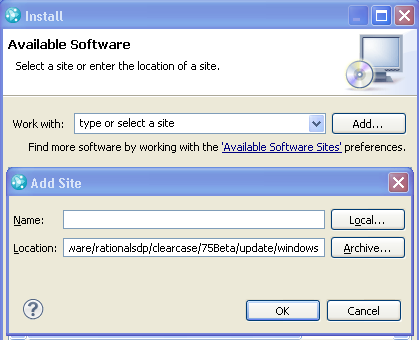
Please see Rational ClearCase SCM Adapter (For Eclipse) to find the link to the latest version of SCM adapter.
- Select the ccplugin_feature and click Next, then Finish:
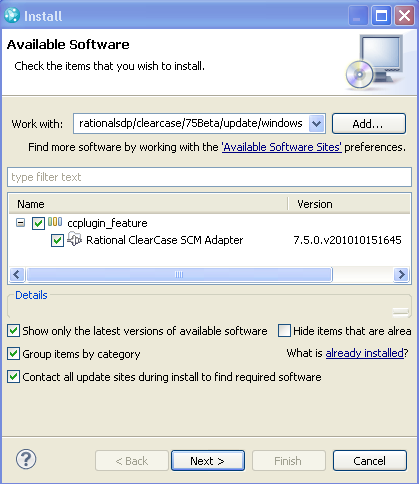
The bridge is now ready to use with SCM adapter. There are no additional steps required in order to “configure” the bridge.
Related Information
The following links point to related information:
© Copyright 2010, 2011 IBM Corporation
 Yes
Yes