
Rational Rhapsody Design Manager performance and scalability 6.0.1
David Hirsch, Performance Lead, Design Management, IBM Rational
Last updated: Aug, 2016
Build basis: Rational Rhapsody Design Manager Rational 6.0.1 iFix001
Table of contents
Introduction
Summary
Overview of the Design Manager architecture
Performance test environment overview
Performance test topology
Workload model
Scalability
Tests Results
Comparison between Design Manager 6.0.1 and Design Manager 6.0
Disk Performance
Performance tuning tips
Introduction
Performance and scalability are paramount in any multi-users client-server application. As many users access, often remotely, the application, providing good response times as well as being able to handle the load is one of the key factors on making a client-server application successful.
Rational Design Manager application is a client-server application allowing users to manage and collaborate around design resources using a web browser or one of its rich clients.
In this article we will outline the performance & scalability results of our performance tests based on the improvements done in Design Manager 6.0.1. Following up the Design Manager 5.0.2 and previous releases, further special emphasis has been put into tracking and improving the performance of the application, client & server side.
The rest of this article describes the current scalability limitations in terms of concurrent users and size of the model data. This is only an additional step in our journey to improve Design Manager performances. Please stay tuned in the upcoming releases for more performance improvements.
Summary
This article describes the recommended scalability in terms of concurrent users and size of model data.
- Design Manager 6.0.1 supports up to 1000 concurrent users load (average 1 operation/min.) working with a 10 GB model load. Performance is expected to be reasonable (below 1 sec. for a single action) in such an environment.
- 3 main bottle-necks:
- Index files:Data volume is affecting the index files size, decreasing index lookup performance. You can improve this by increasing machine memory (index files will be loaded into the memory) or by improving disk performance (SSD Disks).
- Server CPU: The Server CPU utilization is the main bottle neck to support more users. You can increase the number of CPUs on the servers to help Design Manager handle a scaled user load.
- Write scenarios:Write scenarios are heavy operations, which affect performance. In this release big improvements were made to improve the performance of write scenarios, and remove the impact of those on read scenarios. We still recommend to schedule the heavy write operations (like big imports of models) to a time the server is not accessed by other users.
- To maximize Design Manager performance, refer to the performance tuning tips at the end of this article. Generally, you can size the hardware and network according to the expected number of concurrent users, increase the size of the thread pool used by the server’s web application container from the default, and set the size of the heap that the JVM uses appropriately.
Overview of the Design Manager architecture
The Design Manager server is a set of JavaEE applications, each of them contributing to the overall Design Manager features. Figure 1 provides an overview of the main Design Manager parts as well as Design Manager rich clients.
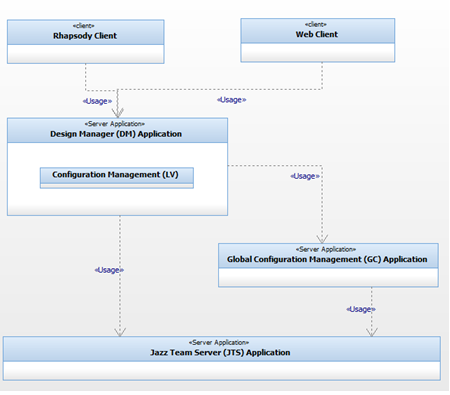
Figure 1 – Design Manager main components
- Jazz Team Server: provides common services to the Jazz applications, like project area management, or user management and authentication.
- Design Management Application: The core of Design Manager server. Provides design, collaboration (reviewing and commenting) as well as Domain modeling capabilities. In version 6.0.1 it provides native Configuration Management capabilities, removing the dependency to the VVC Application.
- Rhapsody Rich Client: Rich client allowing Rhapsody users to interact with Design Manager. It provides editing and collaborative capabilities directly into Rhapsody.
- RSA Domain Extension Server Application: Used to create, edit and delete Rational Software Architect (RSA) based resources.
- RSA Rich Client: Extension allowing RSA integration with Design Manager. It provides editing and collaborative capabilities directly into RSA.
Performance test environment overview
The tests are usually run during one hour and a half with a frequency of one operation per user per minute. Test results of the first and last 15 min. are omitted to disable noise. Test results presented in this document are taken from a Rhapsody Design Manager Server run (see work item 54689).
Performance test topology
As shown in figure 2, a three-tier topology has been used, with two application servers running WebShpere Application Server version 8.5.5.7 Liberty Profile and one database server running DB2 10.1.
The Jazz Team Server (JTS) has been deployed on a different server than the Design Management, RSA Domain Extension and Configuration applications. This allows a better scalability when integrating different Jazz-based applications as each of them could be deployed on a different server allowing a better separation as well as maximizing the hardware resources usage.
As we will see in the performance tip section, this topology increases the network usage making the overall performance more dependent on the network latency.

Figure 2 – Performance test topology
The test clients are all built on the same model and used to run up to 1000 concurrent users. Users are scaled up by adding new test clients to avoid exhausting the hardware resources of the test clients that will lead to erroneous performance results. All the machines (test clients and servers) used a VMWare virtual machines with the specifications shown in the yellow boxes in figure 2.
Workload model
The Design Manager performance tests are performed using a custom-made automated performance testing framework capable of simulating an arbitrary number of users interacting with a Design Manager server over an arbitrary period of time. Each user executing a configurable mix of user-level operations (use case scenarios). The framework drives the tests and records the response time of every user-level operation invoked during the test run. As performance is affected by Write scenario’s 2 to different tests have been run, to simulate externally managed users, that typically update the server overnight, and access the server to read data during the day, vs. actively managed users that create/update resources more heavily during day.
The list below provides an overview of the scenarios used in the performance tests, grouped in two categories, read and write scenarios.
Read Scenarios:| Test Case | Simulates a.. |
|---|---|
| Open Diagram | User opening a diagram in the Web Client |
| Expand Explorer | Web: User expanding a single node of the Web Client Explorer Client: User expanding a single node of the Rhapsody Client browser |
| Open Form | User opening an artifact reviewing the artifact’s properties |
| Search Artifact | User making a keyword search in all models |
| Search Diagram | User making a keyword search in all diagram |
| Get Comment | User viewing text comments of an Artifact |
| Get Related Elements | User viewing the related elements of an Artifact in the Web |
| OSLC Get | An OSLC client (LQE, RELM) retrieving an Artifact |
| OSLC Query | An OSLC client (RM/DOORS) querying DM for OSLC links on a specific Artifact |
Write Scenarios:
| Test Case | Simulates a.. |
|---|---|
| Create/Delete Comment | User creating/deleting a text comment on an Artifact |
| Create/Delete OSLC Links | User creating/deleting an OSLC link between 2 DM Artifacts |
| Create Changeset | User creating a new changeset |
| Lock/Unlock Resource | User locking/unlocking an Artifact when making changes |
| Save RHP Resource | User saving changes to a Rhapsody model element |
| Delete RHP Resource | User saving the deletion of a Rhapsody model element |
| Deliver Changeset | User delivering a changeset to make changes public available |
Table 1 shows the scenarios distribution in the workload mix used during the externally managed performance tests. The workload used is a 75% reads for 25% writes that matches the common usage pattern where Design Manager is used for reviewing resources and resources collaboration.
| Scenarios | #Users | Frequency | #executions/hour | test weight |
|---|---|---|---|---|
| Write Scenarios | 25% | |||
| Create comment | 100 | every minute | 6000 | 2% |
| Delete comment | 100 | every minute | 6000 | 10% |
| Create link | 20 | every minute | 6000 | 10% |
| Delete link | 20 | every minute | 6000 | 2% |
| Read Scenarios | 75% | |||
| Expand explorer | 100 | every minute | 6000 | 10% |
| Get Link | 100 | every 2 minutes | 3000 | 5% |
| Get Comment | 100 | every minute | 6000 | 10% |
| Related Elements | 40 | every minute | 2400 | 4% |
| OSLC Get | 100 | every minute | 6000 | 10% |
| Open diagram | 100 | every 2 minutes | 3000 | 5% |
| Open form | 100 | every 2 minutes | 3000 | 5% |
| OSLC Query | 100 | every minute | 6000 | 10% |
| Search diagrams | 40 | every minute | 2400 | 4% |
| Search resources | 100 | every minute | 6000 | 10% |
Table 1 – Workload scenarios distribution Externally Managed mode.
Table 2 shows the scenarios distribution in the workload mix used during the actively managed performance tests. The workload used is approximately 50% reads and 50% writes that matches the common usage pattern where Design Manager is used for editing resources and resources collaboration.
| Scenarios | #Users | Frequency | #executions/hour | test weight |
|---|---|---|---|---|
| Write Scenarios | 54% | |||
| Create comment | 100 | every minute | 6000 | 11% |
| Delete comment | 100 | every minute | 6000 | 11% |
| Createing a Changeset | 20 | every 2 minutes | 600 | 1% |
| Create Design Manager Resource | 20 | every minute | 1200 | 2% |
| Save Design Manager Resource | 20 | every minute | 1200 | 2% |
| Commiting a Changeset | 20 | every 2 minutes | 600 | 1% |
| Lock Resource | 100 | every minute | 6000 | 11% |
| Unlock Resource | 100 | every minute | 6000 | 11% |
| Create Link | 20 | every minute | 1200 | 2% |
| Delete Link | 20 | every minute | 1200 | 2% |
| Read Scenarios | 46% | |||
| Rich Client Expand Explorer | 120 | every minute | 7200 | 13% |
| Expand Explorer | 80 | every minute | 4800 | 9% |
| OSLC Get | 100 | every 2 minutes | 3000 | 5% |
| Open Diagram | 100 | every 2 minutes | 3000 | 5% |
| Open Form | 100 | every 2 minutes | 3000 | 5% |
| Search Diagrams | 40 | every 2 minutes | 1200 | 2% |
| Search Resources | 60 | every minute | 3600 | 6% |
Table 2 – Workload scenarios distribution Actively Managed mode.
Scalability
The scalability of the system can be expressed in terms of user load versus workspace load. We marked a 1 sec. average response time per single action as an acceptable performance. Server performance is affected by both scalability factors (user load and workspace load).
Please refer to our 5.0 article to compare different work loads and their impact on the server performance.
Users scalability
The first scalability factor is the number of concurrent users Design Manager could handle before the performance degraded significantly. Adding more users will typically require to increase the server cpu. During this test we’ve run 3 different userloads; 500, 700 and 1000 users.
Changing the test environment of the user transaction frequency would have an effect on the number of concurrent users. For example, running the same test with a scenario frequency of one transaction every three minutes, resulted on the application being able to handle at least 2000 concurrent users.
Workspace scalability
To identify the maximum model data size that Design Manager can handle before the performance started to decrease significantly, we imported 3 different Rational Rhapsody Models into Design Manager and run the tests using the resources generated by the import.
The tests run against the Rhapsody Sample Project model AMR System (20Mb). To simulate workspace load, we added additional models into the same workspace. Overall we have 1 GB of model in every workspace. To size to 10 GB we have create additional project areas with 1 GB of model load each.
During this test we’ve run 3 different model data loads; 5 GB, 7 GB and 10 GB.
The workspaces contain altogether up to 10 GB of model data. Table 3 shows the resulting number of resources and elements in the Design Manager project area.
| Model size on disk | # Resources after import | # triples after import |
|---|---|---|
| 5 GB | 750.000 | 45.000.000 |
| 7 GB | 1050.000 | 63.000.000 |
| 10 GB | 1500.000 | 90.000.000 |
Table 3: Number of resources and elements for up to 10 GB model data load
Note: The test itself is running against project areas with a maximum model data load of 1 GB. Sizing the data is done by creating additional project areas.Tests Results
Externally Managed Tests Results
Figure 4 and Figure 5 clearly shows that our test environment successfully handles 1000 users and a model data load of 10 GB without increasing significantly the response time.
Looking more closely to the response time of every single scenario in figure 4, you can see that the heaviest operations are the OSLC Link creation scenarios. With Design Manager 6.0.1 we achieved our target handling this within 1 sec.

Figure 4 – Response time in aspect of 500, 700, 1000 users with a 5, 7, 10 GB model load of an externally managed test suite, heavy operations

Figure 5 – Response time in aspect of 500, 700, 1000 users with a 5, 7, 10 GB model load of an externally managed test suite, light operations
Actively Managed Tests Results
Figure 6 and Figure 7 shows that the Actively Managed test suite performed within limits with up to 1000 users / 10 GB data model load.

Figure 6 – Response time in aspect of 500, 700, 1000 users with a 5, 7, 10 GB model load of an actively managed test suite, heavy operations

Figure 7 – Response time in aspect of 500, 700, 1000 users with a 5, 7, 10 GB model load of an actively managed test suite, light operations
Comparison between Design Manager 6.0.1 and Design Manager 6.0
The Design Manager 6.0.1 adopted the Jazz Foundation internal Configuration Management (LV) capabilities, which replaces the external Version Variant Configuration (VVC) application.
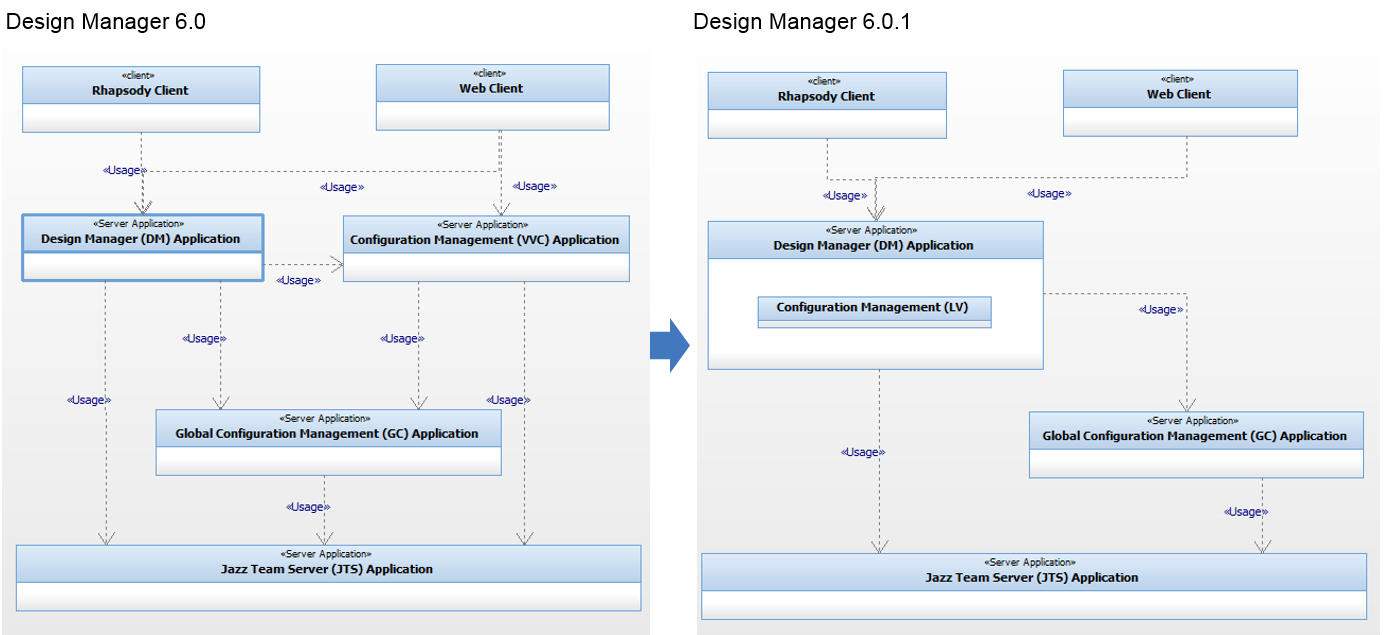
Diagram 1 – Comparison of Design Manager 6.0.1 Architecture with Design Manager 6.0
This architecture change introduced significant performance improvements, especially regarding the write scenarios test cases.
Figure 8 and Figure 9 shows up to 80% improvements in creation/deleting OSCL Links test case in externally managed test suite.

Figure 8 – Response time comparison of Design Manager 6.0.1 with Design Manager 6.0, in aspect of 500 users with a 5 GB model load of an externally managed test suite, heavy operations

Figure 9 – Response time comparison of Design Manager 6.0.1 with Design Manager 6.0, in aspect of 500 users with a 5 GB model load of an externally managed test suite, light operations
Figure 10 and Figure 11 shows up to 60-80% improvements in test cases related to model changes in the actively managed test suite.

Figure 10 – Response time comparison of Design Manager 6.0.1 with Design Manager 6.0, in aspect of 500 users with a 5 GB model load of an actively managed test suite, heavy operations

Figure 11 – Response time comparison of Design Manager 6.0.1 with Design Manager 6.0, in aspect of 500 users with a 5 GB model load of an actively managed test suite, light operations
Disk Performance
One of the main bottle necks for performance and scalability of the design manager server is the RDF index files implemented by Jena DB. We have identified that the performance and scalability is highly dependent on the index files accessibility.
To improve the index accessibility, 2 options can be taken.
- Increase the server’s RAM:Increasing the memory to 64GB RAM will cause Jena to load the index files into memory to maximize the performance.
- Use SSD Disks:Performance of accessing the indexing files on the disk will be improved significantly. In Table 4 below you can see an overall improvement of approx. 30% by simply moving to an SSD disk.
In table 4 below you can see performance results of a test run on 2 sets of machines with similar hardware settings. The difference between the machines is the disk used. One was using an SSD disk while the other wasn’t.
We see an overall performance gain of approx. 30 % average.
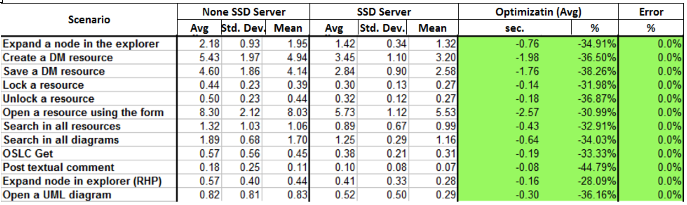
Table 4 – Comparison between an SSD Hard drive vs. a simple Hard drive of an actively managed test suite (DM 4.0.6 data)
Performance tuning tips
Here are some performance tuning tips that would help you maximize the performance of Design Manager.
The performance tuning considerations for Design Manager are similar to those for other Jazz-based applications, in particular:
- Size your hardware and network accordingly to the number of concurrent users you are expecting.
- Use SSD Disks
- Increase Server RAM
- Increase the size of the thread pool used by the server’s web application container from the default.
- Set the size of the heap the JVM uses appropriately.
Hardware sizing
To maximize Design Manager performances use a 64-bit architecture with at least 2 CPU cores, and at least 8 GB RAM. As noted above, the main resource contention observed during the tests in the Design Manager server is the CPU cores, so increasing the number of CPU cores of the Design Manager Server should help increase the number of concurrent users and the size of the model data that Design Manager can handle. As seen above, moving to SSD Disk’s or increase machines RAM Memory will boost performance significantly, allowing to scale to more workspace data.
Network connectivity
In the test topology described previously, the Design Manager application, the JTS application and the database were installed in different machines. This allows to increase the CPU, memory and disk available for each application, but in return it puts more pressure on the network connectivity, especially the network latency. To mitigate this, it is recommended to locate the three servers on the same subnet.
Thread pool size
The size of the thread pool used by the Design Manager server’s web application container should be at least 2.5 times the expected active user load. For example, if you expect to have 100 concurrently active users, like in the tests described above, set the thread pool size to at least 250 for both the Design Manager Server and the JTS server.
JVM heap size
It is recommended to set the maximum JVM heap size to at least 6 GB. However, you can only do that if the server has at least 8 GB of RAM. As a rule of thumb, avoid setting the maximum JVM heap size to more than about 70-80% of the amount of RAM in the server has or you may experience poor performance due to thrashing.
If you are running Tomcat, you will need to edit the server-startup script to change the default values of -Xms and -Xmx to the desired value (8GB or more). Set both parameters to the same value to avoid the overhead of dynamic Java Virtual Machine (JVM) heap management. You will need to stop and restart the server for the changes to take effect.
If you are running Websphere Application Server (WAS), see the “Java virtual machine settings” section in the WAS information center for instructions specific to your WAS deployment.
Sources
IBM Rational Software Architect Design Manager 4.0 Performance And Sizing Report
Rational Design Manager performance and scalability 4.0.4
Rational Design Manager performance and scalability 4.0.6
Rational Design Manager performance and scalability 5.0
Rational Design Manager performance and scalability 5.0.2
About the author
David Hirsch is a senior developer in the Design Management development team. He was responsible for the Rational Rhapsody Design Manager before taking the lead on the Design Manager effort to improve Design Manager performances. David can be contacted at davidhir@il.ibm.com.
Copyright © 2016 – IBM Corporation
 Yes
Yes