
Rational solution for Collaborative Lifecycle Management 2012 Upgrade Guide
Rosa Naranjo, Jazz Jumpstart
Last updated: June 7, 2012
Build basis: Rational solution for Collaborative Lifecycle Management 2012
All deployment guidance and best practice will be published in the Deployment wiki rather than as Jazz.net articles going forward.
References
CLM 40 Interactive Upgrade Guide (IUG)
[CLM] Improve Upgrade (169175)
Confirm supported paths for upgrading to CLM 2011 fixpacks and CLM 2012 (174745)
CLM 2012 System Requirements
Introduction
This CLM 2012 Upgrade Guide includes a step-by-step follow-up to the CLM 2011 Upgrade workshop, a troubleshooting guide and a FAQ. It provides a high-level overview of the CLM 2012 Upgrade process. The upgrade process was greatly improved with the CLM 2012 release. For example, there is no longer the need to export and import any CLM repository databases and it is no longer necessary to run JTS setup after an application is upgraded or register upgraded applications with an existing JTS.
The CLM 2011 Upgrade workshop used a fully distributed WAS deployment of all 3 CLM applications along with a DB2 server. At the end of the CLM 2011 upgrade workshop, the deployment topology looked as follows:
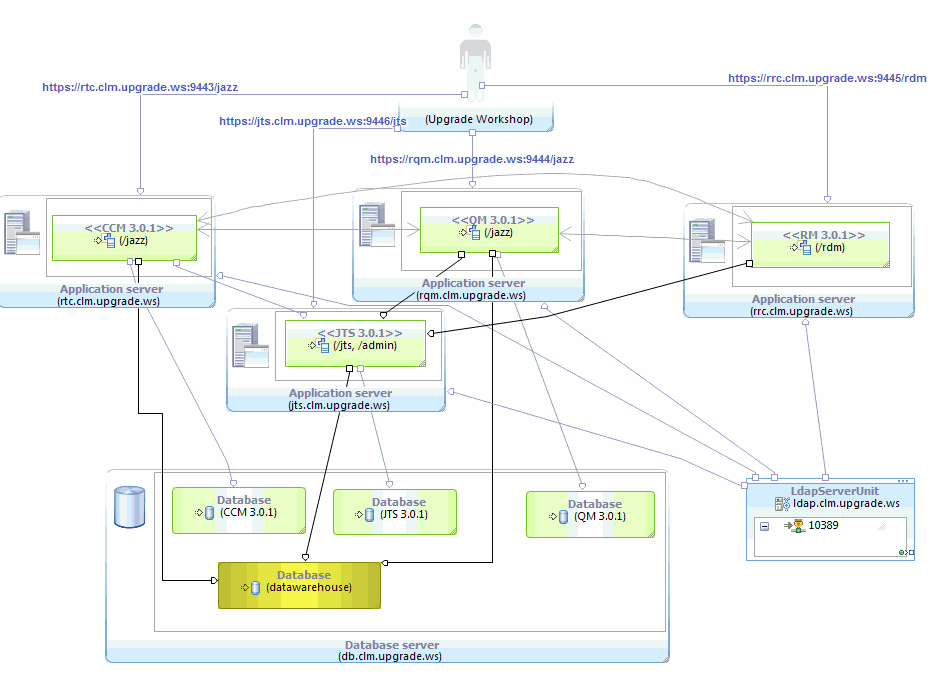
The topology will remain unchanged after the upgrade. The only difference after the upgrade would be that the 3.0.1 software is replaced with 4.0 software.
We want to start the upgrade by planning the upgrade. The CLM applications (RTC, RQM, and RRC) can be upgraded in any order. However, keep in mind that the first application upgrade phase will also include the upgrade of the JTS as the first component to be upgraded. If you have a multi-application deployment, read the Planning the Upgrade section below.
In this article, I will upgrade JTS first along with the RRC application, RTC second, and lastly, RQM. In order to understand the upgrade process, we want to use the Interactive Upgrade guide (IUG) available in the 4.0 Infocenter Upgrade and Migrating book.
At a high level, the upgrade outline will look as follows:
- Planning Checklist
- [Optional] Staging a test environment for the upgrade process.
- Install CLM 4.0
- Backup the Websphere Applicatoin Server profile
- Uninstall the 3.0.1 applications from WebSphere Application Server
- Update JAZZ_HOME and log4j.configuration custom properties
- Stop the WebSphere Application Server
- Clean up the WebSphere Application Server temp directories
- Clean up the logs directory
- Backup the database
- Verify index locations
- Run the upgrade script
- Start the WebSphere Application Server
- Deploy the 4.0 war files in WebSphere Application Server
- Start the applications
- Activate trial or install version 4 licenses
- [In case of RM] Run online migration wizard
- Verification Checklist
Workshop Environment
Windows 2008 R2 64-bit, WebSphere Application Server v7.0.0.15 or higher, DB2 9.7 Enterprise Server
RTC 3.0.1.3, RQM 3.0.1.3, and RRC 3.0.1.3
NOTE: CLM 2012 only supports 64 bit OS platforms. There is no 32-bit support. For more information, see CLM 2012 System requirements
The workshop environment assumes the CLM applications are all deployed on a single Microsoft® Windows machine (perhaps a VM) but distributed across 4 application server profiles in order to simulate a distributed topology. However, the workshop can be performed across multiple machines (Linux or Windows) just as easily. In this environment, we do not need to be concerned with synchronization of the clocks on all machines hosting a CLM application. This step appears as part of the IUG but is not covered here.
Reporting Considerations
In CLM 2011, the common data warehouse (DW) and RRDI v1.0.2 were introduced. By now, most users will have configured a DW at the time that they installed or upgraded to 3.0.1.x, or shortly thereafter. If you have not configured a DW yet, you should wait to do so until after you upgrade all applications in your topology to v4.0. See this topic: http://pic.dhe.ibm.com/infocenter/clmhelp/v4r0/topic/com.ibm.jazz.install.doc/topics/t_ugrade_configure_dw_late.html
If you are using RRDI v1.0.2 or later, you will need to upgrade to RRDI v2.0 to work with CLM 2012. Upgrade RRDI to 2.0 first prior to upgrading to CLM 2012. For more information, visit the Upgrading RRDI topic.
Planning the upgrade
Prior to upgrading to CLM 2012, you should read the following topics:
Upgrading from version 2 is a two-step process. First, upgrade to version 3.0.1.3 or higher and then upgrade to CLM 2012. See Upgrading from version 2.
If you have a distributed deployment such as the one in this guide and are not planning to upgrade RQM first, you may end up in a mixed version topology with JTS 4.0 and RQM 3.0.1.x for some time before upgrading RQM to v4.0. If that is the case and you intend to continue using RQM in a mixed version topology, you will need to upgrade RQM to the latest fixpack,v3.0.1.3, before proceeding with the upgrade of the JTS. This is because only RQM 3.0.1.3 is compatible with the 4.0 DW schema which is applied during the JTS upgrade. If RQM is upgraded first to v4.0 in a multi-application distributed topology, there is no need to upgrade to v3.0.1.3 first.
There is also an existing issue with RRC 3.0.1.3 or below and the snapshot functionality when RRC coexists in a mixed version topology with JTS 4.0. It has been fixed in v3.0.1.4. If you intend to continue using RRC in a mixed version topology, RRC will need to be upgraded to 3.0.1.4 first, otherwise, you can upgrade it directly to 4.0. Likewise, if RRC is upgraded first to v4.0 in a multi-application distributed topology, there is no need to upgrade to v3.0.1.4 first.
Licensing
If you are still using Early Access licenses with a 3.0.1.x deployment, then the upgrade to 40 will convert these licenses to 4.0 Early Access licenses. In a ‘real’ customer scenario with a 3.0.1.x deployment, you most probably have floating, token, or Authorized User Single Install client access licenses (CALs).
The upgrade process will not convert your existing CALs from 3.0 to 4.0. As part of the 4.0 installation of the Jazz Team Server (JTS), you will need to install the ‘Required Base License Key’ package. See screenshot for what this looks like in Installation Manager.

This package installs Early Access trial licenses. Once the Early Access trial licenses are installed, they still need to be activated. In a distributed deployment, this should be done when the JTS is upgraded and prior to subsequently upgrading any other registered applications. The 4.0 applications only work with 4.0 licenses. The Early Access trial licenses once activated allow you to use the 4.0 applicatons until you have a chance to obtain your purchased CALs.
Upgrade RRC and JTS
Begin by generating an upgrade guide for RRC using the 4.0 Infocenter Upgrade and Migrating Guide. Select ‘Requirements Management, No, I have not upgraded JTS, I distribute my applications on multiple servers, Yes, I can mount shared directories or drives, Microsoft Windows, IBM WebSphere® Application Server, IBM DB2®, Yes, I have configured data warehouse in CLM 3.0.1, No (RRDI), No (integrate with other products).
Proceed with the following steps:
· install CLM 40 JTS to c:upgradewsJTS40
· Install CLM 40 RRC to c:upgradewsRRC40
· Backup the JTS WAS profile on AppSrv04 and RRC WAS profile on AppSrv03
· Backup the JTS and DW database.
· Uninstall the JTS application from AppSrv04
o Remove jts.war, admin.war and clmhelp.war
· Update the JAZZ_HOME and log4j properties to point to the JTS40 server installation directory. JAZZ_HOME = file:///C:/UpgradeWS/IBM/JTS40/server/conf
log4j.configuration= file:///C:/UpgradeWS/IBM/JTS40/server/conf/startup_log4j.properties
· Stop AppSrv04
· Clean up the temp directories for AppSrv04.
o Delete C:upgradewsWebSphereAppServerprofilesappsrv04temp<machinename>server1jts_war
o C:upgradewsWebSphereAppServerprofilesappsrv04temp<machinename>server1admin_war
o C:upgradewsWebSphereAppServerprofilesappsrv04temp<machinename>server1clmhelp_war
o If it exists, delete C:upgradewsWebSphereAppServerprofilesappsrv04wscachejts_war
o If it exists, delete C:upgradewsWebSphereAppServerprofilesappsrv04wscacheadmin_war
o If it exists, delete C:upgradewsWebSphereAppServerprofilesappsrv04wscacheclmhelp_war
· Clean up the logs. Make a backup copy of the existing jts*.log, etl*.log and admin*.log files. Then delete the existing logs so as to start with fresh logs with the 40 JTS and Admin applications.
· Uninstall the RRC application from AppSrv03
o Remove rrc.war and converter.war
· Update the JAZZ_HOME and log4j properties to point to the RRC40 server installation directory. JAZZ_HOME = file:///C:/UpgradeWS/IBM/RRC40/server/conf
log4j.configuration= file:///C:/UpgradeWS/IBM/RRC40/server/conf/startup_log4j.properties
· Stop AppSrv03
· Clean up the temp directories for AppSrv03.
o Delete C:upgradewsWebSphereAppServerprofilesappsrv04temp<machinename>server1rdm_war
o C:upgradewsWebSphereAppServerprofilesappsrv04temp<machinename>server1converter_war
o If it exists, delete C:upgradewsWebSphereAppServerprofilesappsrv04wscacherdm_war
o If it exists, delete C:upgradewsWebSphereAppServerprofilesappsrv04wscacheconverter_war
· Clean up the logs. Make a backup copy of the existing rdm*.log and rrdg*.log files. Then, delete the existing logs so as to start fresh logs with the 40 RM application.
· Verify the Index locations
In a WAS deployment, it is important to pay attention to your index file locations in the 3.0.1 teamserver.properties file, which is located in 3.0.1_install_dirserverconf<contextroot> directory. There are 2 index file locations given in the following two properties: com.ibm.team.fulltext.index.location, com.ibm.jfs.index.root.directory. The JFS indices (com.ibm.jfs.index.root.directory) use the JAZZ_HOME property if its value is left as the default relative path. The fulltext indices (com.ibm.team.fulltext.index.location), if left as the default relative path value, will actually be located relative to the path of the WAS profile hosting the application, i.e. C:upgradewsWebSphereAppServerprofilesappsrv04. You may have assumed it was relative to your local installation. In a WAS deployment, the fulltext index file location should always be an absolute path location. Both index file locations will get merged into your new configuration files as part of the upgrade script execution below.
If the fulltext index location is relative, for example, com.ibm.team.fulltext.index.location=conf/jts/indices/workitemindex, perform this step prior to running the upgrade script. Change the relative path to the absolute path of the index location. In our workshop environment, it should be com.ibm.team.fulltext.index.location=c:upgradewsWebSphereAppServerprofilesappsrv04confjtsindicesworkitemindex
During the upgrade script execution, this will enable a copy of the indices to take place.
If the 301x index locations already contained absolute paths and pointed to a stable location, then no further action is necessary. Verify that artifact search works, once the upgraded application is brought online.
· Go to the JTS 40 installation directory and run the jts_upgrade script. This will migrate the JTS configuration files from 301x to 40.
Cd c:upgradewsibmjts40server
Run upgradejtsjts_upgrade -oldJTSHome c:upgradewsibmjts301xserverconf –updateTomcatFiles no
During this time, the script will update the configuration files, add tables to your existing JTS database and upgrade the data warehouse schema.
NOTE: During the execution of the upgrade script, a prompt for review of the JTS teamserver.properties will be presented. At this point, change the location of the index files to an absolute path of a stable location. A stable location is one that will not be deleted as part of an application uninstall for example. The upgrade script will perform a copy of the indices if there is an update during the prompt for review. For example, com.ibm.team.fulltext.indexLocation=JTS_4.0_install_dir/server/conf/jts/indices/workitemindex where JTS_4.0_install_dir is the location where Jazz Team Server 4.0 application is installed.
NOTE: If the script prompts for a re-index or rebuildtextindices operation, this is an un-necessary step that has been observed intermittently in test. It can be safely skipped. In large repositories, this will save you alot of time. Your indices from v301 are compatible with v40. And, if you followed the instructions above, the indices should be located at the locations identified by the 2 properties: com.ibm.team.fulltext.index.location, com.ibm.jfs.index.root.directory. If artifact search works after the upgrade, then your indices are fine.
· Start AppSrv04
· Deploy the 4.0 JTS WAR files.
o There will be 3 WAR files to deploy: jts, admin and clmhelp. For details on the steps for deploying these WAR files to WAS, see this topic: http://pic.dhe.ibm.com/infocenter/clmhelp/v4r0/topic/com.ibm.jazz.install.doc/topics/t_deploy_was.html
· Start the JTS applications: JTS, Admin and CLMHelp
· Install and Activate the licenses.
o Open a web browser and go to the following URL: https://jts.clm.upgrade.ws:9446/jts/admin#action=com.ibm.team.repository.admin.manageLicenses
o Activate, at a minimum, the following licenses: RRC Analyst, RRC Contributor, RQM Quality Professional, RQM Contributor, RTC Developer, RTC – Build System, RTC – Contributor
NOTE: If you have v30 floating, token or Authorized Single User Licenses installed, install the v40 equivalents at this time. By default, only Early Access (EA) licenses are installed with the Required Base license keys package. If you have one of the other types of licenses in use, there is no automatic license assignment for any user from that license type to the EA license. But, if you install the v40 floating license and had v30 floating licenses, then there will be automatic license assignment done for all users in the system.
· Switch to the RRC 40 Installation environment and run the rm_upgrade script. This will migrate the RRC configuration files from 301x to 40.
Cd c:upgradewsibmrrc40server
Run upgraderdmrm_upgrade -oldJTSHome c:upgradewsibmjts301serverconf -updateTomcatFiles no –newJTSHome=c:upgradewsibmjts40serverconf -oldApplicationHome=c:upgradewsibmrrc301serverconf Note: The log file for the command launched by the upgrade script will be located in the newJTSHome directory, not the RM server installation directory.
· Start AppSrv03
· Deploy the 4.0 RRC WAR files.
o There will be 2 WAR files to deploy: rdm, and converter. For details on the steps for deploying these WAR files to WAS, see this topic: http://pic.dhe.ibm.com/infocenter/clmhelp/v4r0/topic/com.ibm.jazz.install.doc/topics/t_deploy_was.html
· Start the RM applications: RDM, and Converter
· Make sure all other CLM applications associated with the JTS in this environment are all running.
· Make sure that the JazzAdmin user has a v40 license assigned and activated prior to starting the RM Online migration. Go to the License Key Management page and the Users page of the JTS admin UI: https://jts.clm.upgrade.ws:9446/jts/admin
· Run the RM Online Migration wizard.
· Run a publish service initialize: https://rrc.clm.upgrade.ws:9445/rdm/publish/initialize. This will publish new templates for use with RRDG.
When the upgrade is complete, proceed with the verification steps listed here: http://pic.dhe.ibm.com/infocenter/clmhelp/v4r0/topic/com.ibm.jazz.install.doc/topics/t_update_post-mig_verif.html
In addition, it is recommended that you verify the following:
- All existing registered applications are operational. For example, start the application servers that are hosting RTC, RRC and RQM and verify that they are working with the upgraded JTS.
- NOTE: In the workshop environment, we are running with RQM 3.0.1.3. Thus, we can proceed with the next step. If you are not running RQM 3.0.1.3, you will need to upgrade to that level in order for the RQM Java ETLs to run properly with a 4.0 DW schema. See the Planning the upgrade section for more details.
- Run the data collection jobs and check the status for any errors. The data collection jobs must be run from the JTS Admin UI Reports page. https://jts.clm.upgrade.ws:9446/jts/admin#action=com.ibm.team.reportsManagement.etlConfig
- Run the following action: ‘Run all data warehouse collection jobs for all jobs’. The ETLs for applications that have been upgraded will then take care of performing any necessary migration of data in the data warehouse repository.
- Search for artifacts within the registered applications to ensure the indices are all valid.
- Run diagnostics on each server and verify the diagnostics complete successfully.
Upgrade RTC
Next, generate an upgrade guide for Rational Team Concert. Select ‘Change and Configuration Management, Yes, I have upgraded JTS, I distribute my applications on multiple servers, Yes, I can mount shared directories or drives, Microsoft Windows, IBM WebSphere® Application Server, IBM DB2®, Yes, I have configured data warehouse in CLM 3.0.1, No (RRDI), No (integrate with other products).
Proceed with the following steps:
· install CLM 40 RTC to c:upgradewsRTC40
· Backup the RTC WAS profile on AppSrv01
· Backup the RTC database
· Uninstall the RTC application from AppSrv01
· Update the JAZZ_HOME and log4j properties to point to the RTC40 server installation directory. JAZZ_HOME = file:///C:/UpgradeWS/IBM/RTC40/server/conf
log4j.configuration= file:///C:/UpgradeWS/IBM/RTC40/server/conf/startup_log4j.properties
· Stop AppSrv01
· Clean up the temp directories for AppSrv01.
o Delete C:upgradewsWebSphereAppServerprofilesappsrv01temp<machinename>server1jazz_war
o If it exists, delete C:upgradewsWebSphereAppServerprofilesappsrv01wscachejazz_war
· Clean up the logs. Make a backup copy of the existing jazz*.log files. Delete the existing log files.
· Verify the Index locations
In a WAS deployment, it is important to pay attention to your index file locations in the 3.0.1 teamserver.properties file, which is located in 3.0.1_install_dirserverconf<contextroot> directory. There are 2 index file locations given in the following two properties: com.ibm.team.fulltext.index.location, com.ibm.jfs.index.root.directory. The JFS indices (com.ibm.jfs.index.root.directory) uses the JAZZ_HOME property if its value is left as the default relative path. The fulltext indices (com.ibm.team.fulltext.index.location), if left as the default relative path value, will actually be located relative to the path of the WAS profile hosting the application, i.e. C:upgradewsWebSphereAppServerprofilesappsrv01. You may have assumed it was relative to your local installation. In a WAS deployment, the fulltext index file location should always be an absolute path location. Both index file locations will get merged into your new configuration files as part of the upgrade script execution below.
If the fulltext index location is relative, for example, com.ibm.team.fulltext.index.location=conf/jts/indices/workitemindex, perform this step prior to running the upgrade script. Change the relative path to the absolute path of the index location. In our workshop environment, it should be com.ibm.team.fulltext.index.location=c:upgradewsWebSphereAppServerprofilesappsrv01confjazzindicesworkitemindex
During the upgrade script execution, this will enable a copy of the indices to take place.
If the 301x index locations already contained absolute paths and pointed to a stable location, then no further action is necessary. Verify that artifact search works, once the upgraded application is brought online.
· Run the upgrade script. This will migrate the RTC configuration files from 301x to 40.
Cd c:upgradewsibmrtc40server
Run upgradejazzccm_upgrade –newJTSHome=c:upgradewsibmjts40serverconf -oldApplicationHome=c:upgradewsibmrtc301serverconf –updateTomcatFiles no
During this time, the script will update the configuration files and add tables to your existing RTC database.
NOTE: During the execution of the upgrade script, a prompt for review of the CCM teamserver.properties will be presented. At this point, change the location of the index files to an absolute path of a stable location.
A stable location is one that will not be deleted as part of an application uninstall for example. The upgrade script will perform a copy of the indices if there is an update during the prompt for review.
For example, com.ibm.team.fulltext.indexLocation=CCM_4.0_install_dir/server/conf/jts/indices/workitemindex where CCM_4.0_install_dir is the location where CCM 4.0 application is installed.
NOTE: If the script prompts for a re-index or rebuildtextindices operation, this is an un-necessary step that has been observed intermittently in test. It can be safely skipped. In large repositories, this will save you alot of time. Your indices from v301 are compatible with v40. And, if you followed the instructions above, the indices should be located at the locations identified by the 2 properties: com.ibm.team.fulltext.index.location, com.ibm.jfs.index.root.directory. If artifact search works after the upgrade, then your indices are fine.
· Start AppSrv01
· Deploy the 4.0 RTC WAR file.
o There will be 1 WAR files to deploy: jazz. For details on the steps for deploying these WAR files to WAS, see this topic: http://pic.dhe.ibm.com/infocenter/clmhelp/v4r0/topic/com.ibm.jazz.install.doc/topics/t_deploy_was.html
· Start the RTC application: Jazz
· Stop and restart AppSrv01
When the upgrade is complete, proceed with the verification steps listed here: http://pic.dhe.ibm.com/infocenter/clmhelp/v4r0/topic/com.ibm.jazz.install.doc/topics/t_update_post-mig_verif.html
In addition, it is recommended that you verify the following:
· All existing registered applications are operational.
· Run the data collection jobs and check the status for any errors. The data collection jobs must be run from the JTS Admin UI Reports page. https://jts.clm.upgrade.ws:9446/jts/admin#action=com.ibm.team.reportsManagement.etlConfig
o Run the following action: ‘Run all data warehouse collection jobs for all jobs’. The ETLs for applications that have been upgraded will then take care of performing any necessary migration of data in the data warehouse repository.
· Search for artifacts within the registered applications to ensure the indices are all valid.
· Run diagnostics on each server and verify the diagnostics complete successfully.
Upgrade RQM
Next, generate an upgrade guide for Rational Quality Manager. Select ‘Quality Management, Yes, I have upgraded JTS, I distribute my applications on multiple servers, Yes, I can mount shared directories or drives, Microsoft Windows, IBM WebSphere® Application Server, IBM DB2®, Yes, I have configured data warehouse in CLM 3.0.1, No (RRDI), No (integrate with other products).
Proceed with the following steps:
· install CLM 40 RQM to c:upgradewsRQM40
· Backup the RQM WAS profile on AppSrv02
· Backup the RQM database.
· Uninstall the RQM application from AppSrv02
· Update the JAZZ_HOME and log4j properties to point to the RQM40 server installation directory.
JAZZ_HOME = file:///C:/UpgradeWS/IBM/RQM40/server/conf
log4j.configuration= file:///C:/UpgradeWS/IBM/RQM40/server/conf/startup_log4j.properties
· Stop AppSrv02
· Clean up the temp directories for AppSrv02.
o Delete C:upgradewsWebSphereAppServerprofilesappsrv02temp<machinename>server1jazz_war
o If it exists, delete C:upgradewsWebSphereAppServerprofilesappsrv02wscachejazz_war
· Clean up the logs. Make a backup copy of the existing jazz*.log files. Delete the existing log file.
· Verify the Index locations
In a WAS deployment, it is important to pay attention to your index file locations in the 3.0.1 teamserver.properties file, which is located in 3.0.1_install_dirserverconf<contextroot> directory. There are 2 index file locations given in the following two properties: com.ibm.team.fulltext.index.location, com.ibm.jfs.index.root.directory. The JFS indices (com.ibm.jfs.index.root.directory) uses the JAZZ_HOME property if its value is left as the default relative path. The fulltext indices (com.ibm.team.fulltext.index.location), if left as the default relative path value, will actually be located relative to the path of the WAS profile hosting the application, i.e. C:upgradewsWebSphereAppServerprofilesappsrv02. You may have assumed it was relative to your local installation. In a WAS deployment, the fulltext index file location should always be an absolute path location. Both index file locations will get merged into your new configuration files as part of the upgrade script execution below.
If the fulltext index location is relative, for example, com.ibm.team.fulltext.index.location=conf/jts/indices/workitemindex, perform this step prior to running the upgrade script. Change the relative path to the absolute path of the index location. In our workshop environment, it should be com.ibm.team.fulltext.index.location=c:upgradewsWebSphereAppServerprofilesappsrv02confjazzindicesworkitemindex
During the upgrade script execution, this will enable a copy of the indices to take place.
If the 301x index locations already contained absolute paths and pointed to a stable location, then no further action is necessary. Verify that artifact search works, once the upgraded application is brought online.
· Run the upgrade script. This will migrate the RQM configuration files from 301x to 40.
o Cd c:upgradewsibmrtc40server
o Run upgradejazzqm_upgrade -updateTomcatFiles no -newJTSHome=c:upgradewsibmjts40serverconf -oldApplicationHome=c:upgradewsibmrqm301serverconf
NOTE: During the execution of the upgrade script, a prompt for review of the QM teamserver.properties will be presented. At this point, change the location of the index files to an absolute path of a stable location.
A stable location is one that will not be deleted as part of an application uninstall for example. The upgrade script will perform a copy of the indices if there is an update during the prompt for review.
For example, com.ibm.team.fulltext.indexLocation=QM_4.0_install_dir/server/conf/jts/indices/workitemindex where QM_4.0_install_dir is the location where CCM 4.0 application is installed.
NOTE: If the script prompts for a re-index or rebuildtextindices operation, this is an un-necessary step that has been observed intermittently in test. It can be safely skipped. In large repositories, this will save you alot of time. Your indices from v301 are compatible with v40. And, if you followed the instructions above, the indices should be located at the locations identified by the 2 properties: com.ibm.team.fulltext.index.location, com.ibm.jfs.index.root.directory. If artifact search works after the upgrade, then your indices are fine.
· Start AppSrv02
· Deploy the 4.0 RQM WAR file.
o There will be 1 WAR files to deploy: jazz. For details on the steps for deploying these WAR files to WAS, see this topic: http://pic.dhe.ibm.com/infocenter/clmhelp/v4r0/topic/com.ibm.jazz.install.doc/topics/t_deploy_was.html
· Start the RQM application: Jazz
· Stop and restart AppSrv02
In addition, it is recommended that you verify the following:
· All existing registered applications are operational.
· Run the data collection jobs and check the status for any errors. The data collection jobs must be run from the JTS Admin UI Reports page. https://jts.clm.upgrade.ws:9446/jts/admin#action=com.ibm.team.reportsManagement.etlConfig
o Run the following action: ‘Run all data warehouse collection jobs for all jobs’. The ETLs for applications that have been upgraded will then take care of performing any necessary migration of data in the data warehouse repository.
· Search for artifacts within the registered applications to ensure the indices are all valid.
· Run diagnostics on each server and verify the diagnostics complete successfully.
Troubleshooting and FAQ
Here are some frequently asked questions (FAQs) and tips on some things to do if you encounter any issues during or after the upgrade.
What are the supported CLM 2012 supported upgrade paths?
See the spreadsheet attached to workitem 174745 for the information. It also covers build engine compatibility, client compatibility, and reporting migration.
My RRC Online migration failed. How do I recover? If you encounter any errors or issues with the RRC Online migration, you will need to repeat the online migration. If so, restore the copy of the JTS database and restart the upgrade process from that point. If you have a distributed setup, I recommend backing up the JTS after its own upgrade so that if RRC Online migration must be repeated you can restore to this backup copy of the JTS. This avoids having to repeat the JTS upgrade process.
The RRC Online migration is not running. What could be the problem? In order to run RM Online migration, you must be logged in as a user with JazzAdmins privileges and this user must be assigned a 4.0 Analyst license. Check this on the JTS Admin UI under Users Administration and License Key Management. Next, check the rm.log in the WAS profile logs directory or the Tomcat logs directory.
I started one of my applications and I can’t execute an artifact query? You need to inspect the following property com.ibm.team.fulltext.indexLocation in your application’s teamserver.properties file. There may be a mismatch between the location listed there and where the server is looking for the indices. For example, if the property still points to a ‘relative’ path and you are using WAS, you may find in the application’s log file that the Fulltext index location is pointing to a directory such as C:UpgradeWSWebSphereAppServerprofilesAppSrv01confjazzindicesworkitemindexfulltext_index which in fact does not contain the indices. To resolve, stop the server. Edit the teamserver.properties file and convert the relative path to an absolute path where the indices are actually located such as C:<install-dir>serverconfjazzindicesworkitemindexfulltext_index.
I never configured a DW for my 301x environment. What do I do now? You can configure a DW either before the upgrade to v4.0 or after. You will need to run JTS setup which will walk you through the steps to complete the DW configuration. However, please note that if you choose to configure it after the upgrade to v4.0, do this only after all applications in your topology (all applications that are shared by one JTS) are upgraded to v4.0. This will ensure that the JTS setup steps are all running against v4.0 applications.
Can I rename my server prior to upgrading to 40? No, server rename is only possible with the 40 release and is only supported for staging a test environment, not renaming a production environment. Thus, you must upgrade to 40 prior to attempting a server rename.
I have a distributed CLM deployment but I cannot mount drives between the various machines. Are there special upgrade processes to follow in that case?
We cover this case in the 4.0 interactive guide. Just select the option for distributed deployment and that mounting drives is not possible. Generate a guide for each of the distributed applications you plan to upgrade. All applications with the exception of RM can be upgraded without having to connect to the JTS machine.
Where can I find workarounds, technotes or late-breaking updates for the 4.0 release?
Workaround articles will be published on Jazz.net. A workaround article is a jazz.net article used to document a single issue applicable to one or more GA releases. Here are some shortcuts to help you find what you need.
- https://jazz.net/library/#q=&tag=workaround,4.0&project=rational-team-concert
- https://jazz.net/library/#q=&tag=workaround,4.0&project=rational-quality-manager
- https://jazz.net/library/#q=&tag=workaround,4.0&project=rational-requirements-composer
- https://jazz.net/library/#q=&tag=workaround,4.0&project=jazz-foundation
- https://jazz.net/library/#q=&tag=workaround,2.0&project=rrdi
Next Steps
- Prepare a staging test environment. Here is a reference on that topic: http://pic.dhe.ibm.com/infocenter/clmhelp/v4r0/topic/com.ibm.jazz.install.doc/topics/c_upgrade_staging_env.html
- Download CLM 4.0
About the author
Rosa Naranjo is a member of the Jazz Jumpstart team. The Jazz Jumpstart team is a worldwide group of development specialists who bring new and advanced Jazz-based technologies to customers. For additional information about the topic presented in the article, add your comments or questions directly in the discussion part, or visit our https://jazz.net/forum.
Special thanks to all who helped review this document including CLM FVT team members, Gail Burati and Sudarsha Wijenayake.
Copyright © 2012 IBM Corporation
 Yes
Yes