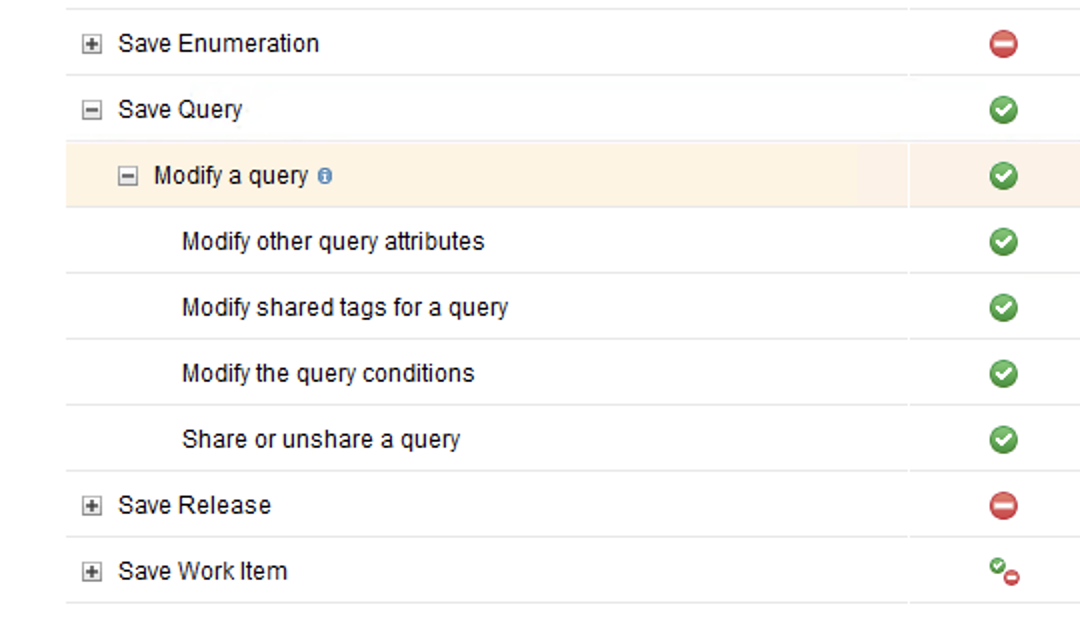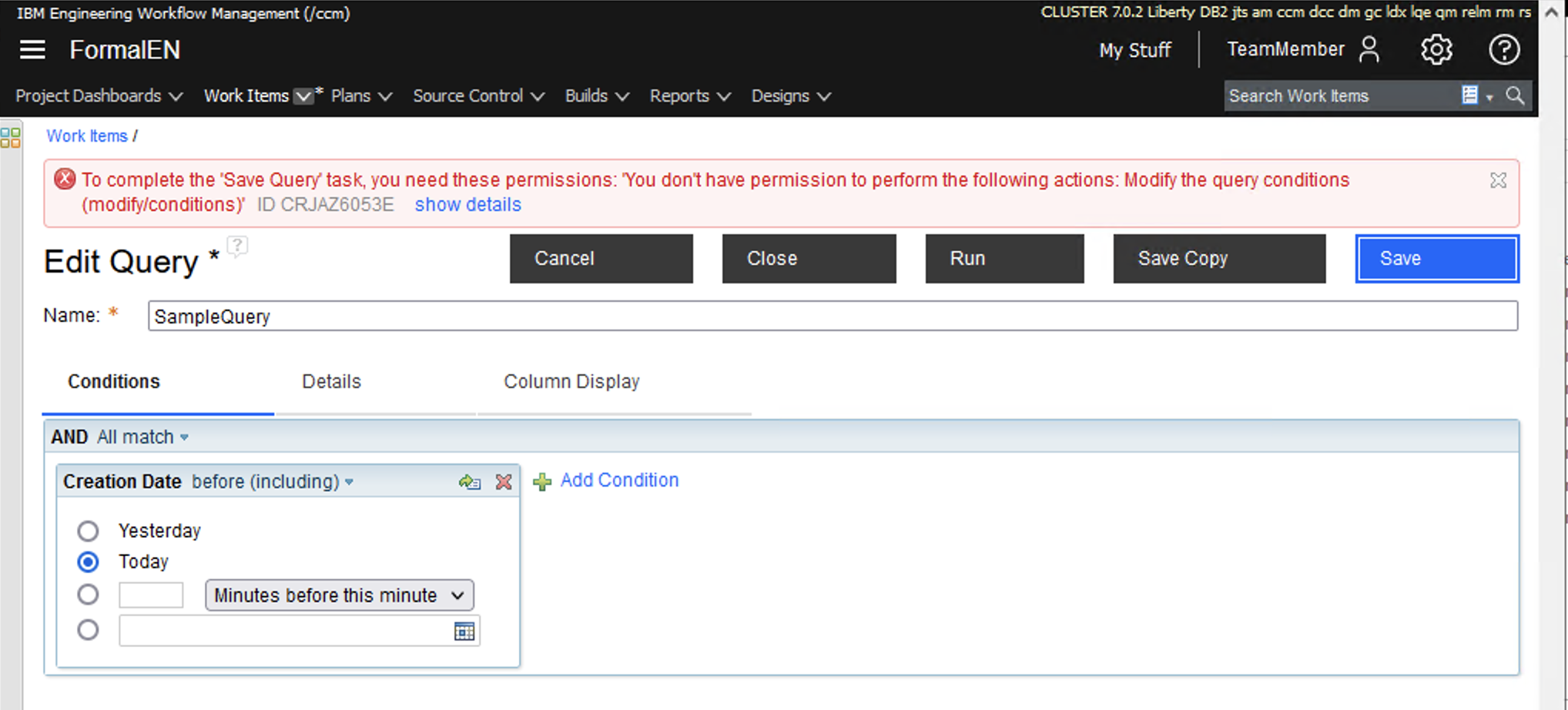Hi Thomas
There are permissions in the project area application administration that will let you do this.
For this example I am using EWM 7.0.2, but the query features are similar in 7.0.0. Note that there a different ways to achieve this. This is just one way.
1. Go to the cogwheel in top right corner of project area dashboard and select > [Manage This Project Area].
2. In Overview section create a team using the [Create Team...] tool bar button. (This is for your team members.)
3. Add your ordinary team members who should have read only access to the query as members of the team.
4. Go back to Overview section and change the roles of your ordinary team members to be "Developer" role. (Or you can create an appropriate role.)
5. In the same Overview section give your deputy the "Team Lead" role. (Once again you can create an appropriate role.) Make sure that the deputy is a member of the project area.
6. Under Permissions > select [Show by Role] radio button, and under "Select a role", select "Developer" and scroll to the very bottom. Remove the permissions under [Work Items] > [Save Query] > [Modify a query] section.
7. Likewise under the same section select the "Team Lead" role and add the permissions under [Work Items] > [Save Query] > [Modify a query] section.
Note: Make sure that the "Everyone" role does not have permissions to modify a query.
8. If you haven't already, edit the query and share it with the project area.
9. Log in as one of the team members who should have read only access to queries, and try to edit and save the query. You will see a message similar is this:
HTH.