Rational Insight 1.1.1.7
1Download Rational Insight
Review the release notes before installing to understand the system requirements and any known issues.
There are three packages in the offering: Rational Insight, Rational Insight Data Service, and Rational Insight Development Tools. You need to install Rational Insight Data Service only if you want to read product data from product sources that do not have a built-in XML data service or a REST interface. Read the installation overview for information about the installation package, installation tasks, and installation scenarios.
- From the All Downloads tab, download the required package for the operating system of the system where you want to install Rational Insight.
- From the All Downloads tab, you can also download the Rational Insight Development Tools. The Rational Insight Development Tools help you customize the Rational Insight data model and reports. Rational Insight Development Tools can only be installed on Windows systems.
- Also on the All Downloads tab, you can download the Rational Insight Data Services. The Rational Insight Data Services helps you to create data connections to Rational ClearCase, Rational ClearQuest, Rational RequisitePro, and Rational TestManager.
- From the Optional Programs tab, download any required packages. At a minimum, you need to install a database server if you do not already have a supported database server installed.
Data Collection Component and Report Builder (formerly called Jazz Reporting Service) are now bundled in the Jazz Reporting Service package instead of Rational Reporting for Development Intelligence.
2Follow the Installation Guide
You might want to use the helpful road maps to determine the path best for your installation.
- Extract the contents of the downloaded archive file into a temporary location.
- Launch Rational Insight launch pad from the disk 1 folder:
- On Windows: Run the launchpad.exe file or the launchpad64.exe file for 64 bits platforms.
- On Linux and AIX: Run the launchpad.sh file.
The release notes tab provide instructions to install and configure the Rational Insight Development Tools and the Rational Insight Data Services.
3Configure the installation
See the Configuration Guide in the post-installation tasks of the Rational Insight Information Center.
You might also want to configure your security settings.
You might also be interested to look at Integrating with the Rational solution for Collaborative Lifecycle Management.
After you have set up Rational Insight, take a minute to explore the getting started hints and tips based on your role (administrator, data modeler, metrics engineer, report author, or report viewer) and on the following goals:
- Getting started with viewing reports and dashboards
- Getting started with creating and customizing reports and dashboards
- Getting started with defining business metrics and specifying required reports
- Getting started with managing the data model
- Getting started with installing, configuring, deploying, and maintaining Rational Insight
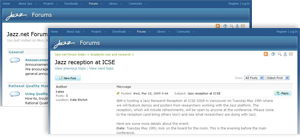
Visit the Jazz.net forums
If you need additional guidance while setting up or using Rational Insight, please visit the Jazz.net forums to ask a question. Rational Insight developers and other community members monitor this forum and answer questions.
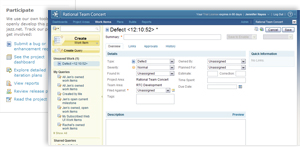
Report a bug or submit a suggestion
If you find a bug or have a suggestion for an enhancement to Rational Insight, please create a work item.