
Sharing Rational Engineering Lifecycle Manager Assets with Content Packages
Andy Lapping, IBM
Last updated: October 22, 2013
Build basis: Rational Engineering Lifecycle Manager 4.0.3
What is a Content Package?
A Content Package is simply a bundle of Rational Engineering Lifecycle Manager (RELM) Assets – for example Views, Queries, Enumerations, Product Groupings, Impact Analysis Profiles and Filters.
Content Packages make it easy to bundle assets to support specific industry processes and practices, for example ISO26262 for the Automotive industry, or DO178B/C for the Aerospace industry. Of course they can also be used simply to share your assets with others. This article shows you how to download and deploy Content Packages as well as how to create your own.
Creating a Content Package
To create a Content Package you’ll need administrative privileges – so make sure you have those before trying.
Creating a Content Package of Views
Open the list of Views and tick the ones you want to include in the Content Package, then click the Export button in the upper right hand corner.
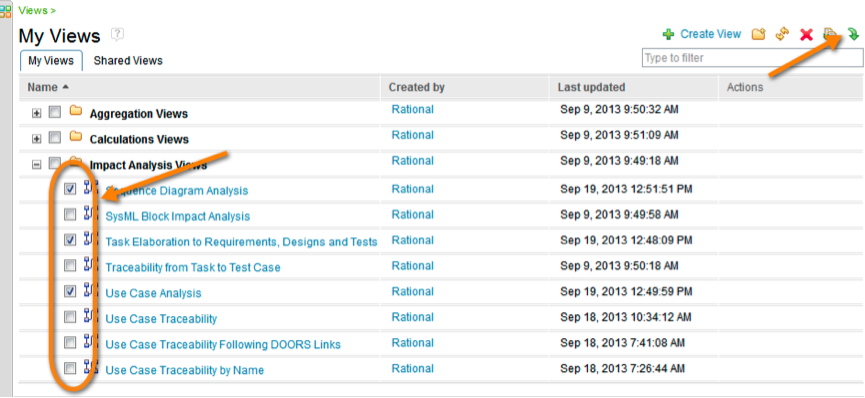
The Content Package is created as a zip file with the naming convention ‘type of content’ followed by an ISO 8601 timestamp.
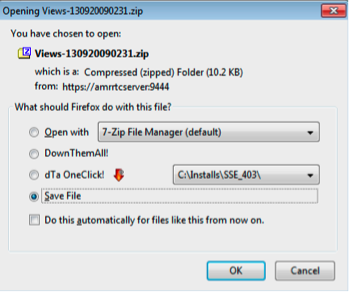
Figure 2 – Saving Exported Views as a Zip File
For example – the Views shown here were exported as a file with the name Views-130920090231.zip

Figure 3 – Zip File Naming Convention
Creating Other Content Packages
Exporting the other types of asset is done in a similar way – but you will need to be using the right version.
- Views – RELM 4.0.3
- Queries, Enumerations and Product Groupings – RELM 4.0.4
- Impact Analysis Profiles and Filters – RELM 4.0.5
Deploying a Content Package
First you’ll need to obtain the Content Pack. You can download the ISO26262 sample Content Pack here: https://jazz.net/wiki/pub/Main/RELMSampleContentPackage/iso26262.zip
RELM also comes with a sample content package – preinstalled as part of the installation.
To deploy a Content Package involves two steps – one on the file system and one using the web interface.
Step One – Making the Content Package Available to the Server
The Content Package is in the form of a zip file – the first thing you’ll need to do is extract the content from it so it’s in a folder. Put that folder on the machine that’s running the RELM server – it needs to be placed in RELM_INSTALL/server/conf/relm/contents.
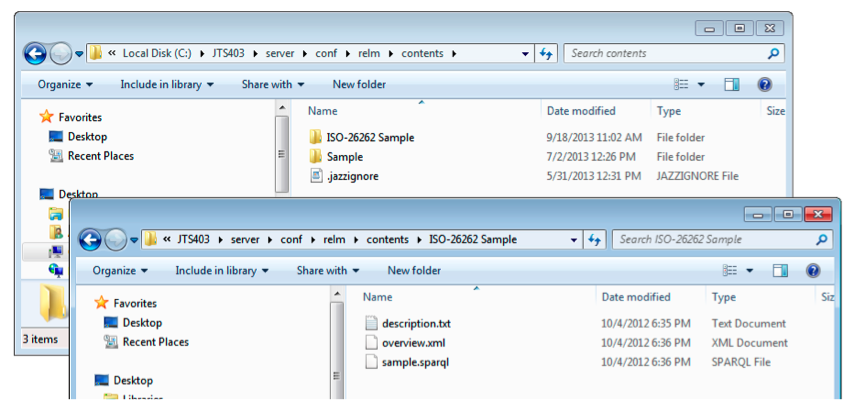
Figure 4 – Adding the Content Package to the RELM Server Contents Folder
Step Two – Deploying the Content Package
Using your web browser, log into RELM and navigate into a project. Then, select Deploy Predefined Contents from the Administration menu:
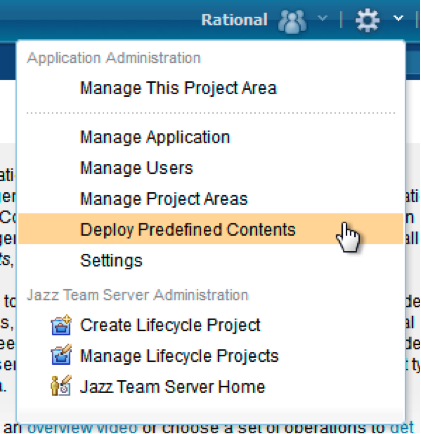
Figure 5 – Deploying Predefined Contents
Any folders you added to the server during step one will be available here – along with the sample Content Pack that’s automatically included with the installation. Click Deploy next to the Content Pack you want to install.
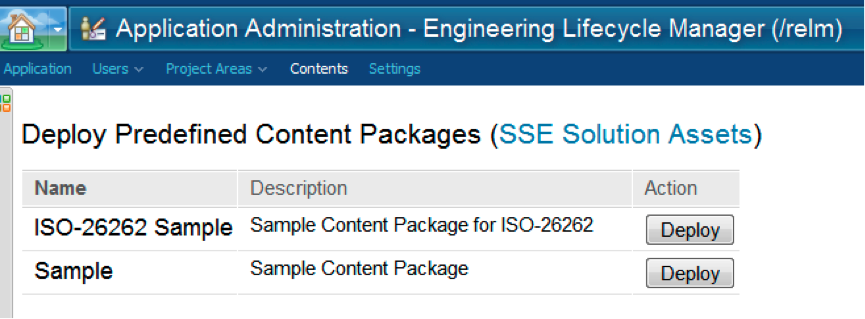
Figure 6 – Predefined Content Packages
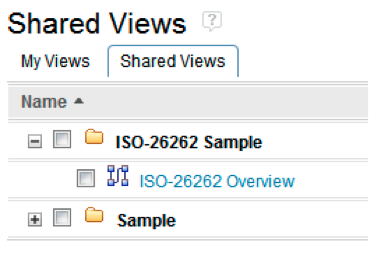
Figure 7 – Deployed Content Package
If you deploy the same Content Pack twice RELM will simply have two copies of it – so there’s no danger of accidentally overwriting a View that you’ve deployed previously and modified.
That’s it! If you’ve created some assets you think would be useful for others why not share them with the community?
For more information
- Overview of Systems and Software Engineering Solution
- Overview Video of RELM
- Using Rational Engineering Lifecycle Manager to answer hard Systems Engineering questions Blog Series
About the author
Andy Lapping has over 15 years experience in Model Based Systems and Software Engineering. A subject matter expert in UML and SysML, he is an official content developer for the OMG SysML Certification examinations. He is an expert in the application and customization of Rational Rhapsody for Embedded Systems and Software Engineering. He is currenly gainfully employed as a Technical Enablement Specialist for the Rational brand of IBM.
 Yes
Yes